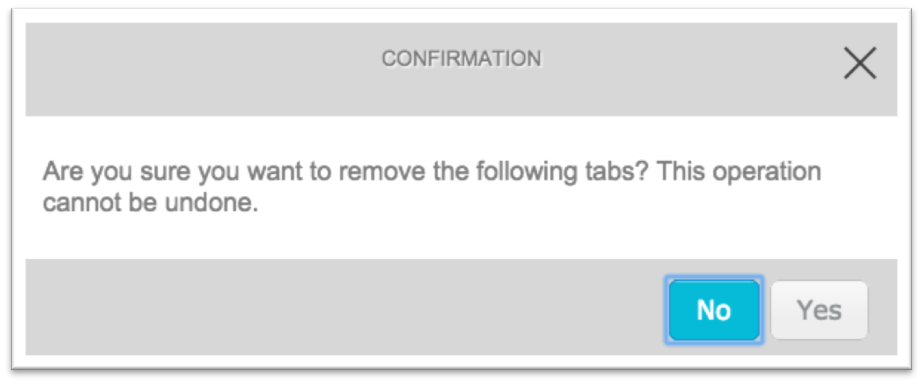Functionality Step Overview
The Functionality Step is where you add & manage your app’s tabs. This is where you’ll begin the app-building process, but you can continually add or remove features as you please after you’ve moved onto the subsequent steps.
Here You Can:
- View your app’s active and inactive tabs.
- Add more tabs.
- Deactivate/activate existing tabs.
- Delete tabs (not recommended).
- Edit tab names & icons.
- Rearrange tab order.
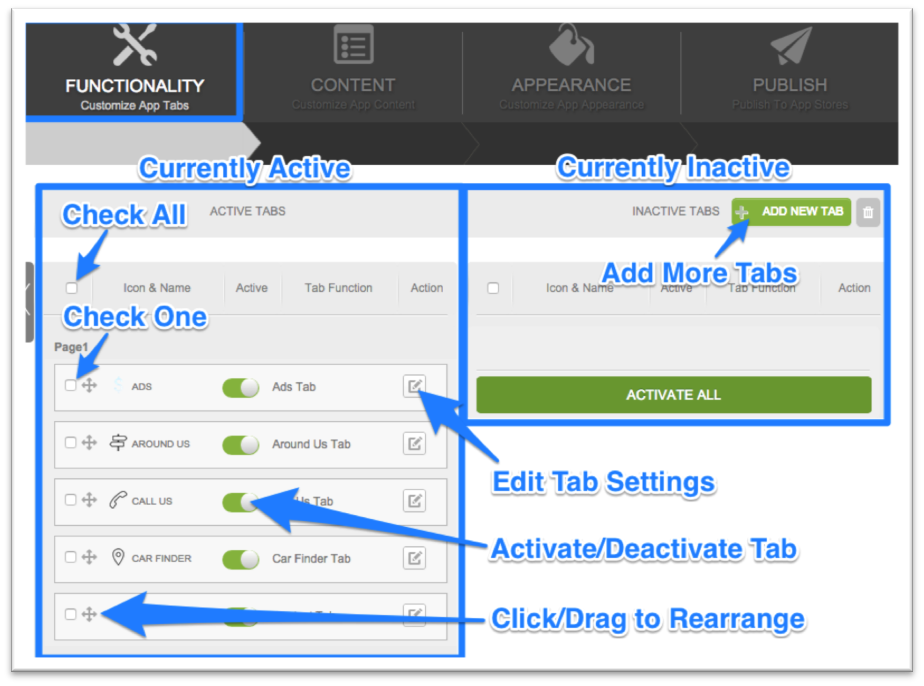
Adding New Tabs
- Click Add New Tab. The New App Tab Details window will pop up.
- Select a Tab Title (this will appear in the actual app).
- Select a Tab Function (the type of feature).
- Upload a custom icon (64x64px), or select from the Modern/Traditional options below. (Note:You can change the color of the icon options in the Appearance Step later.)
- Click Save Changes.
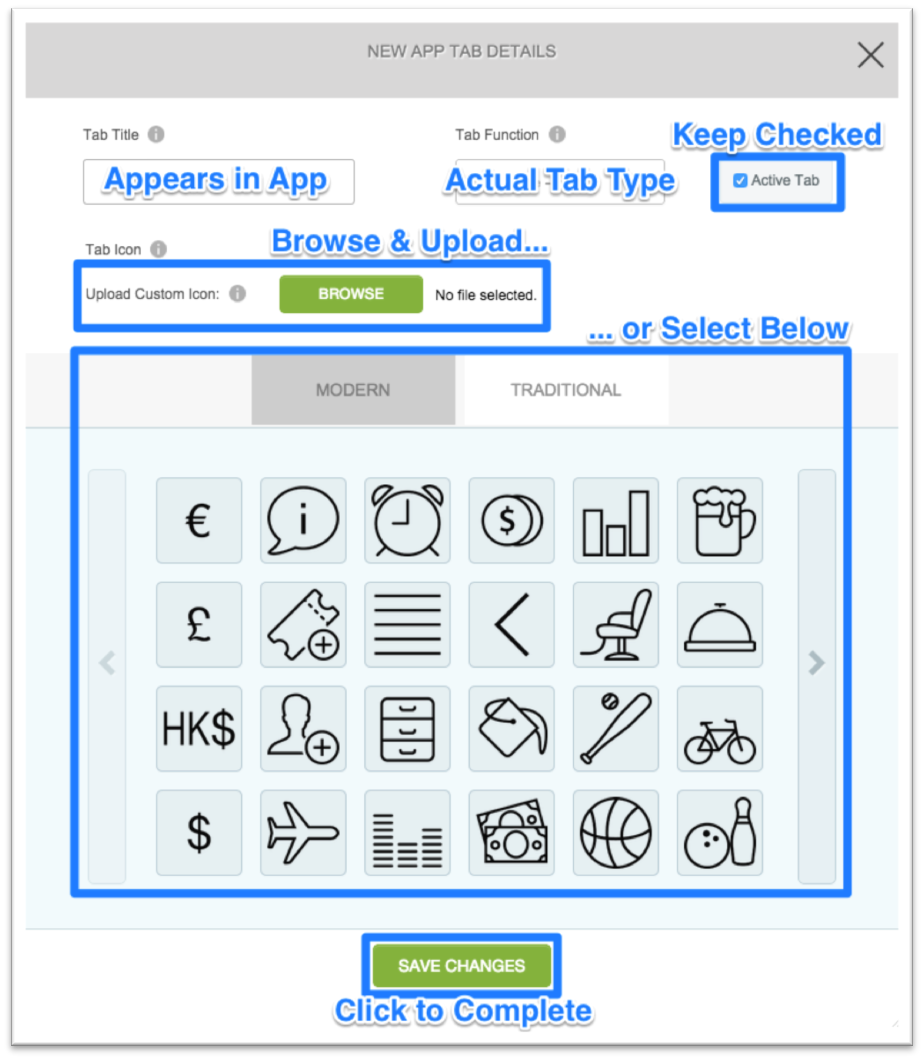
Deactivating/Activating Tabs
When a tab is active, it will appear under the ACTIVE TABS column. Just toggle the Active switch OFF to deactivate it.
Note: When you deactivate tabs, no tab content is lost—the tab simply disappears from the app. You can easily activate tabs later to restore them in their previous form and have them appear in the app once more. We recommend this option over tab deletion, which removes the tab completely from the back-end.
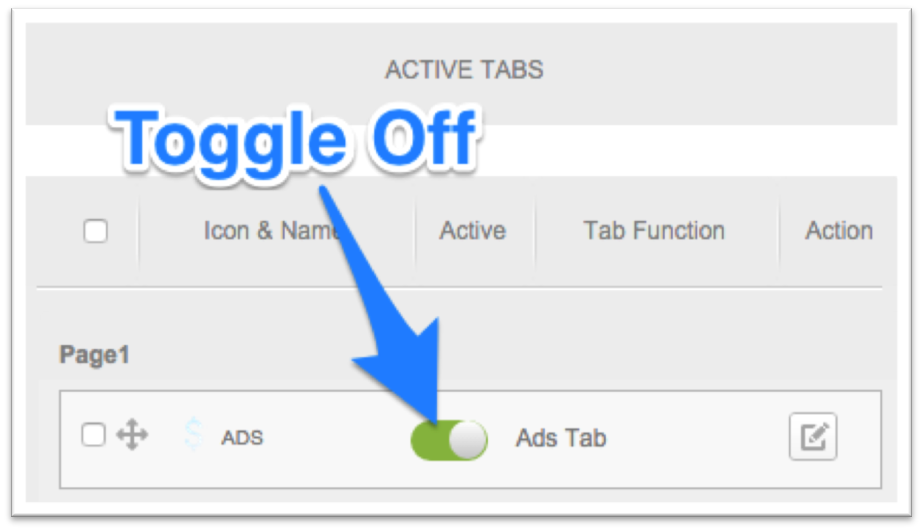
When a tab has been deactivated, it will appear under the INACTIVE TABS column. Just toggle the Active switch ON to activate it.
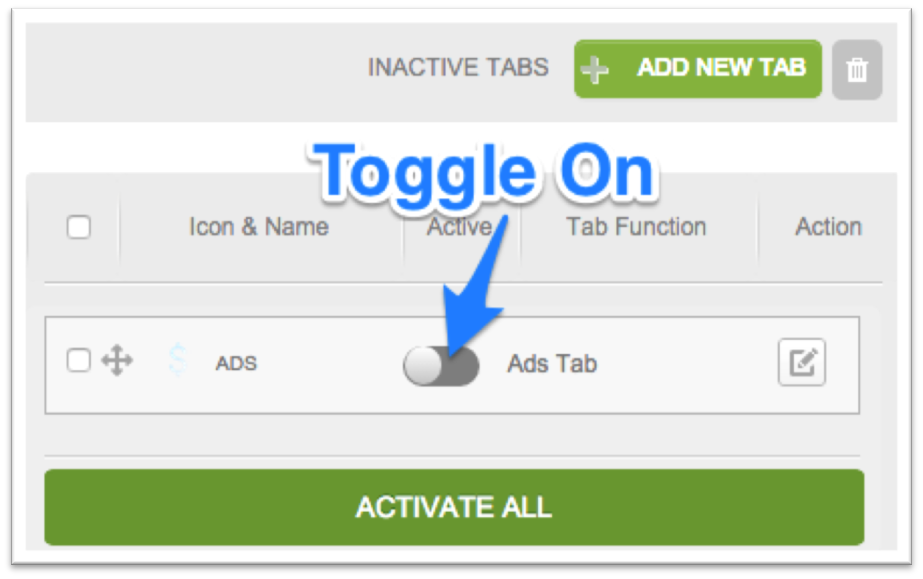
If you have multiple deactivated tabs that you’d like to activate, click ACTIVATE ALL to activate all of them at once.
Deleting Tabs
We don’t recommend deleting tabs unless you’re certain you will never again want the feature within your app. See above for instructions on deactivating tabs.
- Check the box next to any tab(s) you’d like to delete.
- Click the red trashcan icon next to Add New Tab.
- Click Yes to confirm.